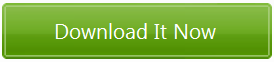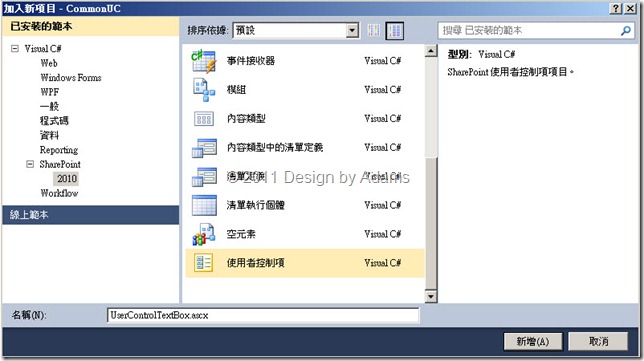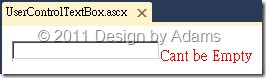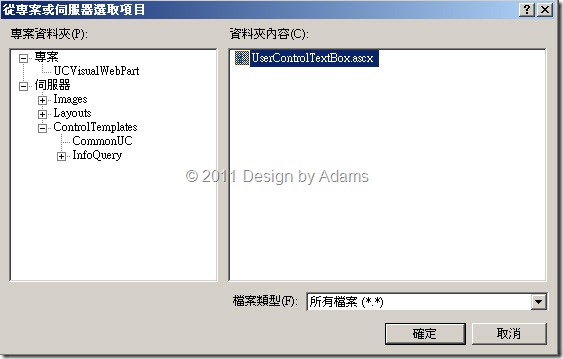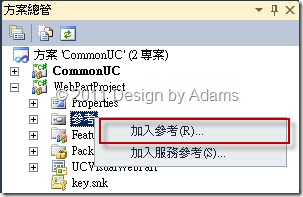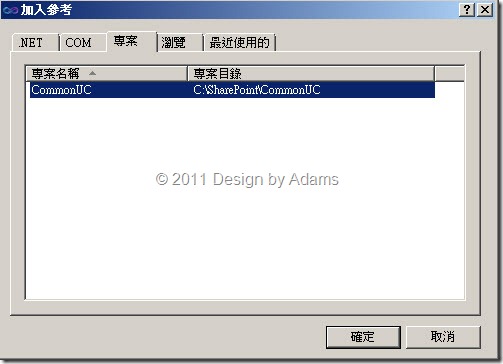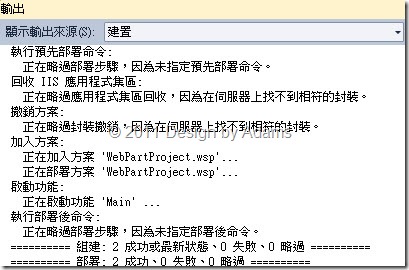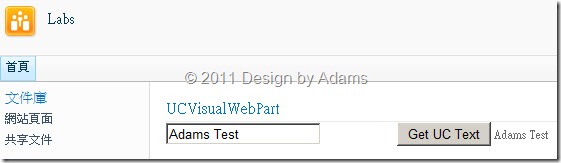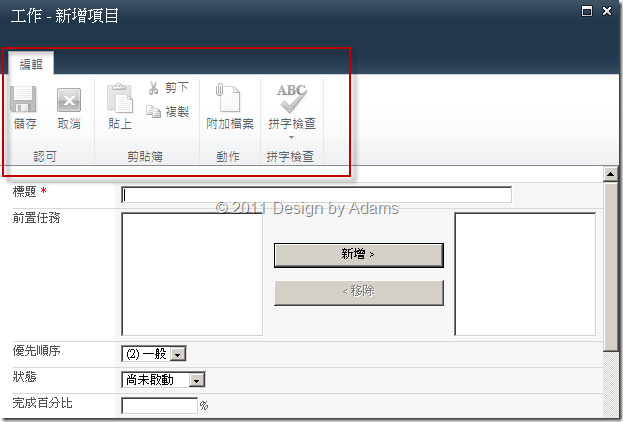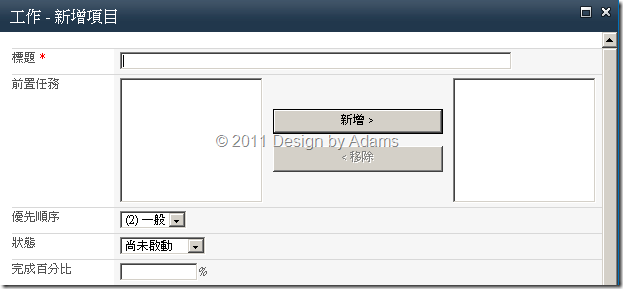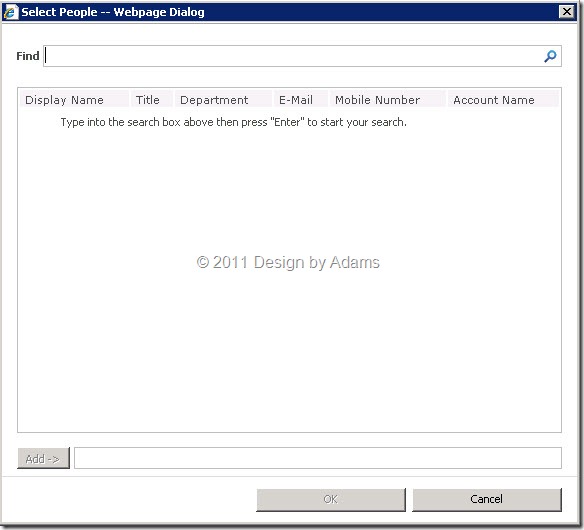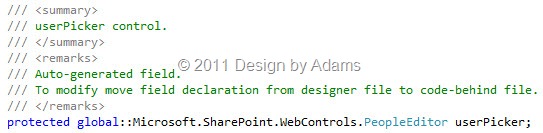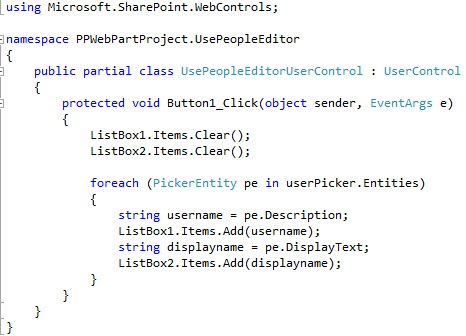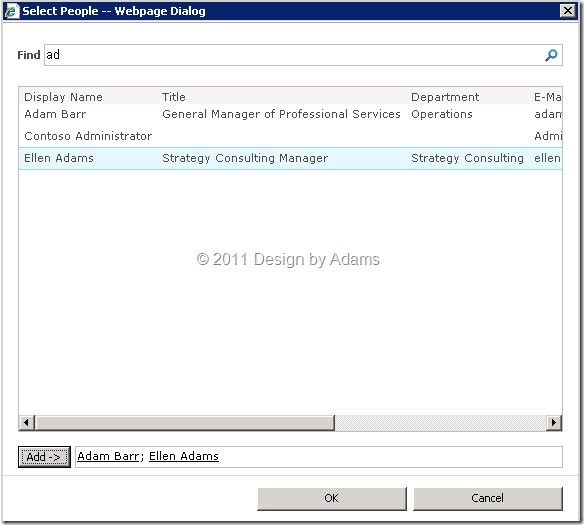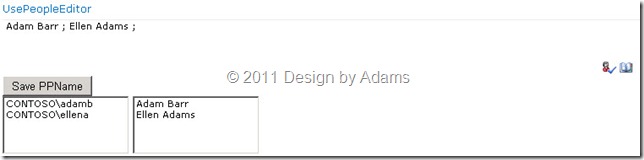最近微軟推出Office 365可以讓企業花費少許的費用,就可以將企業內部組織以及相關資料整合到雲端上,不過光是設定完成之後,基本的功能,對於那些可能需要客製化相關功能的客戶,還少了那麼一點點東西。
因此假設需要開發Office 365上的一些功能的話,以下亞當斯整理一些開發相關的資源以及參考:
- Office 365 Developer Training Kit
Guidance that provides developers with advanced guidance on how to develop for Office 365 including SharePoint Online, Exchange Online and Lync Online - Visual Studio 2010 SharePoint Power Tools
The Visual Studio 2010 SharePoint Power Tools is a set of templates and extensions that provides additional functionality to SharePoint developers who use the SharePoint developer tools in Visual Studio 2010. Below is the list of features included in the current release of the power tools - SharePoint Online Developer Resource Center
Find articles, videos, and training for the developer features available in SharePoint Online - SharePoint Online for Office 365: Developer Guide
Use the SharePoint Online for Office 365 Developer Guide to gain knowledge and understanding of SharePoint Online within Microsoft Office 365, and the rich features available to developers and designers
另外關於SharePoint Online的開發相關參考資源比較常用到的還有以下這些資訊:
SharePoint Online: An Overview for Developers
Learn about the developer features that are coming to SharePoint Online, strategies and patterns for successfully developing on SharePoint Online, and links to additional resources for developers to deepen their knowledge of these extensibility features.
Cloud-Based Collaboration with SharePoint Online
Learn how SharePoint Online development is similar to and different from SharePoint 2010 development by following along with Chris Mayo as he builds solutions that run in the cloud.
Remote Authentication in SharePoint Online Using Claims Based Authentication
Use this article and code sample to learn how to authenticate against SharePoint Online in client applications using the SharePoint client-side object models.
SharePoint Online Developer Guide
Download this white paper to gain knowledge and understanding of SharePoint Online within Microsoft Office 365, and the rich features available to developers and designers. Or read the online version.
Office 365 Developer Training Kit
Use this online or downloadable training course to help you get started building cloud-based communication and collaboration solutions for Office 365, including SharePoint Online. Includes 7 modules, with over 10 hours of video and 17 hands-on-labs.
SharePoint 2010 SDK
Read the SharePoint 2010 SDK online or download the SDK documentation and code samples.
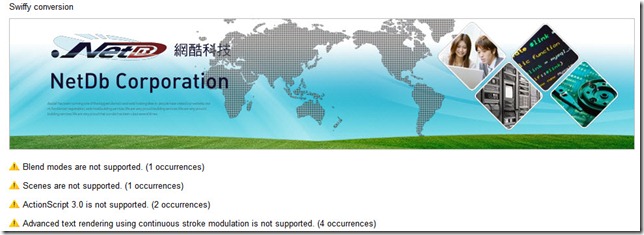
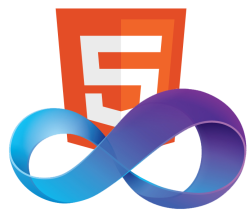 HTML5 – Video, Audio, Input Type, Drag & Drop, WAI-ARIA, Microdata, Schema.org
HTML5 – Video, Audio, Input Type, Drag & Drop, WAI-ARIA, Microdata, Schema.org