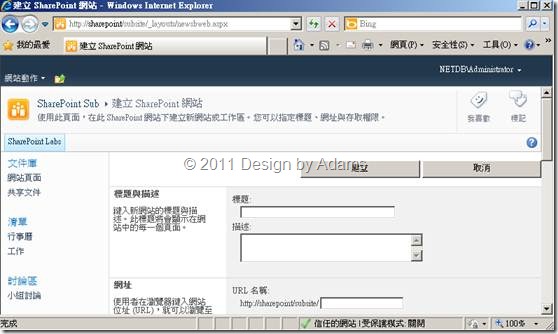SharePoint 2010 的Locations and GroupIDs總共分為四大類:
- Menu Custom Action Locations and Group IDs
- Page Custom Action Locations and Group IDs
- Central Administration Custom Action Locations and Group IDs
- Server Ribbon Custom Action Locations and Group IDs
以下是Page對應表格資料:
| Location | Custom Action Group IDs | Default Custom Action IDs | Group Description |
| Microsoft.SharePoint.ContentTypeSettings | Fields | · AddField · ReorderFields | Columns section on site collection Content Type page. |
| Microsoft.SharePoint.ContentTypeSettings | General | · ChangeNameDescription · ChangeOptionalSettings · ChangeWorkflowSettings · RemoveContentType | Settings section on site collection Content Type page. |
| Microsoft.SharePoint.ContentTypeTemplateSettings | Fields | · AddField · ReorderFields | Columns section on List Content Type page. |
| Microsoft.SharePoint.ContentTypeTemplateSettings | General | · ChangeNameDescriptionGroup · ChangeOptionalSettings · ChangeWorkflowSettings · RemoveContentType | Settings section on List Content Type page. |
| Microsoft.SharePoint.Create | WebPages | Not applicable | Web Pages section on Create page. |
| Microsoft.SharePoint.GroupsPage | NewMenu | Not applicable | New menu on site collection People and Groups page. |
| Microsoft.SharePoint.GroupsPage | SettingsMenu | Not applicable | Settings menu on site collection People and Groups page. |
| Microsoft.SharePoint.ListEdit | Communications | Not applicable | Communications section on Customize page for list or document library. |
| Microsoft.SharePoint.ListEdit | GeneralSettings | Not applicable | General Settings section on Customize page for list. |
| Microsoft.SharePoint.ListEdit | Permissions | Not applicable | Permissions and Management section on Customize page for list or document library. |
| Microsoft.SharePoint.ListEdit.DocumentLibrary | GeneralSettings | Not applicable | General Settings section on Customize page for document library. |
| Microsoft.SharePoint.PeoplePage | ActionsMenu | Not applicable | Actions menu on site collection People and Groups page. |
| Microsoft.SharePoint.PeoplePage | NewMenu | Not applicable | New menu on site collection People and Groups page. |
| Microsoft.SharePoint.PeoplePage | SettingsMenu | Not applicable | Settings menu on site collection People and Groups page. |
| Microsoft.SharePoint.SiteSettings | Customization | · ProjectSettings · NavOptions · Theme · TopNav · QuickLaunch · SaveAsTemplate · ReGhost | Look and Feel section on Site Settings page. |
| Microsoft.SharePoint.SiteSettings | Galleries | · MasterPageCatalog · ManageCType · ManageField · SiteTemplates · ListTemplates · WebParts · Workflows | Galleries section on Site Settings page. |
| Microsoft.SharePoint.SiteSettings | SiteAdministration | · RegionalSettings · LibrariesAndLists · WebUsage · UserAlerts · RSS · SrchVis · ManageSubWebs · ManageSiteFeatures · DeleteWeb | Site Administration section on Site Settings page. |
| Microsoft.SharePoint.SiteSettings | SiteCollectionAdmin | · DeletedItems · SiteCollectionUsage · Storage · ManageSiteCollectionFeatures · Hierarchy · Portal | Site Collection Administration section on Site Settings page. |
| Microsoft.SharePoint.SiteSettings | UsersAndPermissions | · PeopleAndGroups · SiteCollectionAdministrators · User |
以上資料來自微軟MSDN : http://msdn.microsoft.com/en-us/library/bb802730.aspx