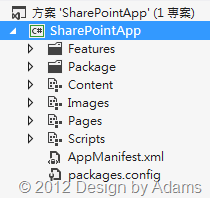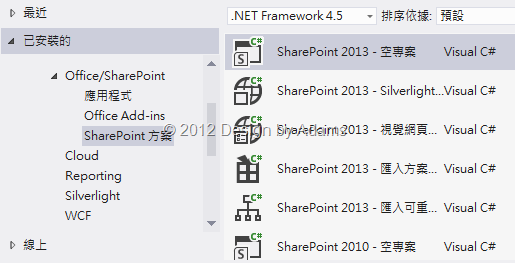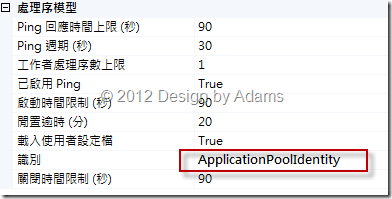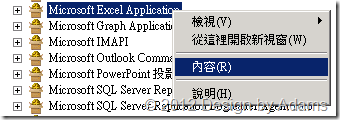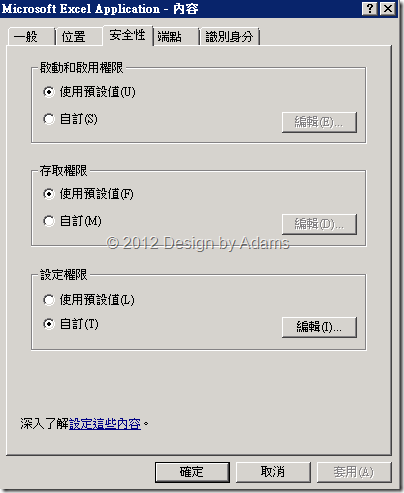defined by IBM
hex 01 = Escape key
hex 02 = 1 or ! key
hex 03 = 2 or @ key
hex 04 = 3 or # key
hex 05 = 4 or $ key
hex 06 = 5 or % key
hex 07 = 6 or ^ key
hex 08 = 7 or & key
hex 09 = 8 or * key
hex 0A = 9 or ( key
hex 0B = 0 or ) key
hex 0C = - or _ key
hex 0D = = or + key
hex 0E = Backspace key
hex 0F = Tab key
hex 10 = q or Q key
hex 11 = w or W key
hex 12 = e or E key
hex 13 = r or R key
hex 14 = t or T key
hex 15 = y or Y key
hex 16 = u or U key
hex 17 = i or I key
hex 18 = o or O key
hex 19 = p or P key
hex 1A = [ or { key
hex 1B = ] or } key
hex 1C = Enter key
hex 1D = Control key (Left if two)
hex 1E = a or A key
hex 1F = s or S key
hex 20 = d or D key
hex 21 = f or F key
hex 22 = g or G key
hex 23 = h or H key
hex 24 = j or J key
hex 25 = k or K key
hex 26 = l or L key
hex 27 = ; or : key
hex 28 = ' or " key
hex 29 = ` or ~ key
hex 2A = Left shift key
hex 2B = \ or | key
hex 2C = z or Z key
hex 2D = x or X key
hex 2E = c or C key
hex 2F = v or V key
hex 30 = b or B key
hex 31 = n or N key
hex 32 = m or M key
hex 33 = , or < key
hex 34 = . or > key
hex 35 = / or ? key
hex 36 = Right shift key
hex 37 = * or PrtScr key
hex 38 = Alt key (Left one if two)
hex 39 = Space bar
hex 3A = Caps Lock key
hex 3B = F1 key
hex 3C = F2 key
hex 3D = F3 key
hex 3E = F4 key
hex 3F = F5 key
hex 40 = F6 key
hex 41 = F7 key
hex 42 = F8 key
hex 43 = F9 key
hex 44 = F10 key
hex 45 = Num Lock key on numeric keypad
hex 46 = Scroll Lock key on numeric keypad
hex 47 = 7 or Home key on numeric keypad
hex 48 = 8 or Cursor Up key on numeric keypad
hex 49 = 9 or Pg Up key on numeric keypad
hex 4A = - key on numeric keypad
hex 4B = 4 or Cursor Left key on numeric keypad
hex 4C = 5 key on numeric keypad
hex 4D = 6 or Cursor Right key on numeric keypad
hex 4E = + key on numeric keypad
hex 4F = 1 or End key on numeric keypad
hex 50 = 2 or Cursor Down kay on numeric keypad
hex 51 = 3 or Pg Dn key on numeric keypad
hex 52 = 0 or Insert key on numeric keypad
hex 53 = . or Delete key on numeric keypad
hex 54 = Sys Req key (on 84-key keyboard)
hex 57 = F11
hex 58 = F12
hex E1 = Pause key (on 101-key keyboard)
The following scan codes are preceeded by hex E0...
hex 1C = Enter key on numeric keypad
hex 1D = Control (Right if two)
hex 35 = / key on numeric keypad
hex 38 = Alt (Right if two)
hex 47 = Home
hex 48 = Up arrow
hex 49 = Pg Up
hex 4B = Left arrow
hex 4D = Right arrow
hex 4F = End
hex 50 = Down arrow
hex 51 = Pg Dn
hex 52 = Insert
hex 53 = Delete