1.先安裝Web Platform Installer 3.0,Web Platform Installer (WebPI) 針對所有的 Microsoft 免費網路產品提供簡化的下載/安裝體驗,以下為中文版的下載網址:
2.下載並安裝 Windows Azure SDK 1.4 is available for download (下載網址Here)
Windows Azure SDK 1.4 Refresh 主要是解決以下問題的一個穩定版本。
- 解決 web.config 檔案設為唯獨時會造成整體 IIS 失敗的問題。
- 解決封裝時會造成整體 IIS 封裝大小增加一倍的問題。
- 解決診斷存放區滿溢時會造成整體 IIS Web 角色回收的問題。
- 解決會造成診斷無法將 IIS 記錄傳輸到 Windows Azure 儲存體的 IIS 記錄檔權限問題。
- 解決 csupload 無法在 x86 平台上執行的問題。
- 現在更容易診斷 web.config 中的使用者錯誤。
- 增強產品功能,提高 Windows Azure 角色的遠端桌面穩定性和可靠性。
安裝的過程中會檢查其本機系統上的必要條件,若是沒有滿足的必要條件,則會要求自動幫你安裝,按下確定之後開始安裝所有必要條件。
終於看到成功的畫面,小小給他感動一下。
3.接下來要將ASP.NET網站部署到指定的雲端伺服器,那麼必須先建立「Windows Azure Project」專案類型的網站。
4.網站專案設計完成,部署時專案—>右鍵—>選擇「發行」。
5.在第一次針對Windows Azure Project發行網站時,必須先設定 Remote Desktop 所需的主機管理員帳號憑證,否則Web Deploy for all Roles 這個功能就無法啟用,請參考下圖,預設會是灰色無法勾選。
6.



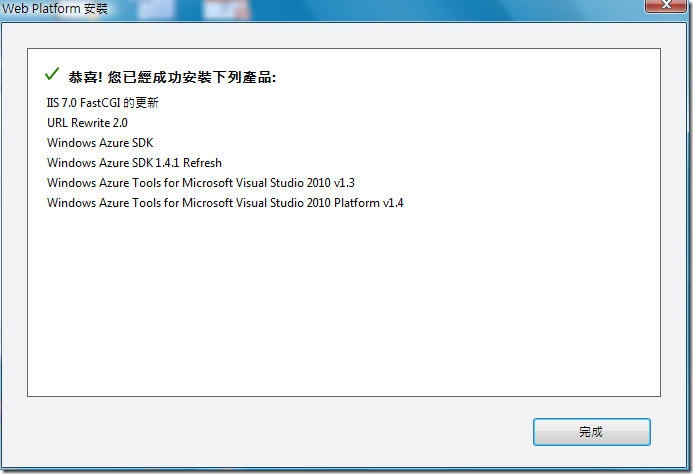























沒有留言:
張貼留言